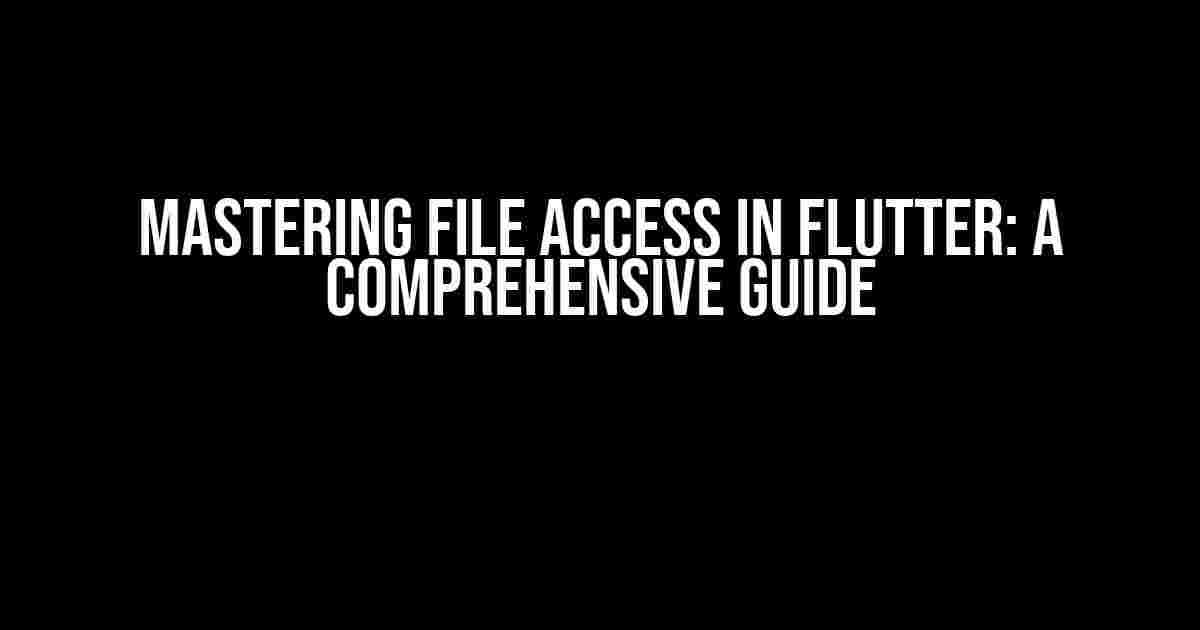As a Flutter developer, handling access to files is an essential skill to master. Whether you’re building a document management app, an image editor, or a data analyzer, you’ll inevitably need to interact with the file system. In this article, we’ll delve into the world of file access in Flutter, exploring the different approaches, best practices, and coding techniques to get you up and running in no time.
Understanding File Systems in Flutter
Before we dive into the nitty-gritty of file access, it’s essential to understand how file systems work in Flutter. When you run a Flutter app, it’s executed in a sandboxed environment, which restricts access to the underlying file system. This security feature, known as “sandboxing,” ensures that your app can’t maliciously access or modify sensitive files on the user’s device.
To access files, Flutter provides two primary approaches:
- Path Provider: A package that allows you to access the file system using platform-specific paths.
- File Pickers: A set of widgets that enable users to select files from their device, providing a safer and more user-friendly experience.
Using Path Provider
Path Provider is a popular package that simplifies file system access by providing platform-agnostic paths. To use Path Provider, add the following dependency to your pubspec.yaml file:
dependencies:
flutter:
sdk: flutter
path_provider: ^2.0.1
Once installed, you can import the package and use the getTemporaryDirectory() or getApplicationDocumentsDirectory() methods to access the file system:
import 'package:path_provider/path_provider.dart'; Futuremain() async { final tempDir = await getTemporaryDirectory(); final appDir = await getApplicationDocumentsDirectory(); print('Temporary directory: ${tempDir.path}'); print('Application directory: ${appDir.path}'); }
Using File Pickers
File pickers provide a more user-friendly way to access files, allowing users to select files from their device. The most popular file picker package is file_picker. Add the following dependency to your pubspec.yaml file:
dependencies:
flutter:
sdk: flutter
file_picker: ^3.0.2
Once installed, you can use the FilePicker.platform.pickFile() method to prompt the user to select a file:
import 'package:file_picker/file_picker.dart'; Futuremain() async { final file = await FilePicker.platform.pickFile(); if (file != null) { print('Selected file: ${file.path}'); } else { print('No file selected'); } }
Read and Write Operations
Now that you’ve accessed the file system, it’s time to perform read and write operations. Flutter provides the dart:io library, which includes the File class for interacting with files.
Reading Files
To read a file, use the readAsString() or readAsBytes() methods:
import 'dart:io'; FuturereadFiles() async { final file = File('path/to/file.txt'); final content = await file.readAsString(); print('File content: $content'); }
Writing Files
To write a file, use the writeAsString() or writeAsBytes() methods:
import 'dart:io'; FuturewriteFiles() async { final file = File('path/to/file.txt'); await file.writeAsString('Hello, world!'); print('File written successfully'); }
File Permissions and Security
When handling file access, it’s crucial to consider file permissions and security. In Flutter, you can use the permission_handler package to request and manage file permissions:
dependencies:
flutter:
sdk: flutter
permission_handler: ^8.1.4+2
Once installed, you can use the requestPermission() method to request file access:
import 'package:permission_handler/permission_handler.dart'; FuturerequestPermission() async { await Permission.storage.request(); if (await Permission.storage.isGranted) { print('File access granted'); } else { print('File access denied'); } }
Best Practices and Considerations
When handling file access in Flutter, keep the following best practices and considerations in mind:
- Request permission: Always request file access permission before attempting to read or write files.
- Use platform-agnostic paths: Use Path Provider or similar packages to ensure platform-agnostic file paths.
- Handle errors: Always handle file-related errors gracefully, providing a fallback experience for users.
- Respect file system limits: Be mindful of file system limits, such as storage capacity and file size, to avoid app crashes and performance issues.
- Secure sensitive files: Use encryption and secure storage to protect sensitive files, such as user credentials or financial data.
Conclusion
Mastering file access in Flutter requires a deep understanding of the file system, platform-specific paths, and security considerations. By following the best practices and coding techniques outlined in this article, you’ll be well-equipped to handle file access in your Flutter app, providing a seamless and secure experience for your users.
| Package | Version | Description |
|---|---|---|
| path_provider | ^2.0.1 | Provides platform-agnostic paths for file system access |
| file_picker | ^3.0.2 | Allows users to select files from their device |
| permission_handler | ^8.1.4+2 | Manages file permissions and requests access |
Remember to stay up-to-date with the latest Flutter and package versions to ensure compatibility and optimal performance. Happy coding!
Frequently Asked Questions
Getting started with handling access to files in Flutter? We’ve got you covered! Check out these frequently asked questions to get a grip on file access in Flutter.
How do I read a file in Flutter?
To read a file in Flutter, you can use the `dart:io` library. First, import the library and then use the `File` class to read the file. For example, `final file = File(‘path/to/your/file.txt’);` and then use the `readAsString()` method to read the file content as a string: `final content = await file.readAsString();`. Don’t forget to handle errors and exceptions!
How do I write to a file in Flutter?
To write to a file in Flutter, you can use the `dart:io` library. First, import the library and then use the `File` class to write to the file. For example, `final file = File(‘path/to/your/file.txt’);` and then use the `writeAsString()` method to write to the file: `await file.writeAsString(‘Your file content here’);`. Remember to handle errors and exceptions, and make sure you have the necessary permissions to write to the file!
How do I access the device’s storage in Flutter?
To access the device’s storage in Flutter, you can use the `path_provider` package. This package provides a platform-agnostic way to access the device’s storage. First, add the package to your `pubspec.yaml` file and then import it in your Dart file. Use the `getStorageDirectory()` method to get the storage directory, and then use the `Directory` or `File` class to access the files and directories. For example, `final directory = await getStorageDirectory();` and then use the `list()` method to list the files and directories: `final files = await directory.list();`.
Can I use the `dart:io` library to access files in Flutter Web?
No, you cannot use the `dart:io` library to access files in Flutter Web. The `dart:io` library is only available on mobile and desktop platforms, and is not supported on the web. Instead, you can use the `html` library and the `FileReader` class to read files in Flutter Web. For example, `final fileInput = HtmlInputElement(‘file’);` and then use the `FileReader` class to read the file: `final reader = FileReader(); reader.readAsText(fileInput.files[0]);`.
How do I handle file permissions in Flutter?
To handle file permissions in Flutter, you need to add the necessary permissions to your app’s configuration files. For example, on Android, you need to add the `WRITE_EXTERNAL_STORAGE` permission to your `AndroidManifest.xml` file. On iOS, you need to add the `NSFileManager` permission to your `Info.plist` file. You can also use the `permission_handler` package to request permissions at runtime. For example, `await Permission.storage.request();`. Remember to handle the permission request result and error handling!